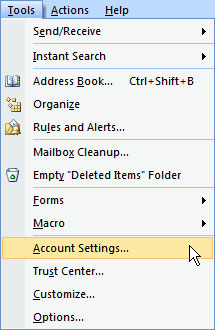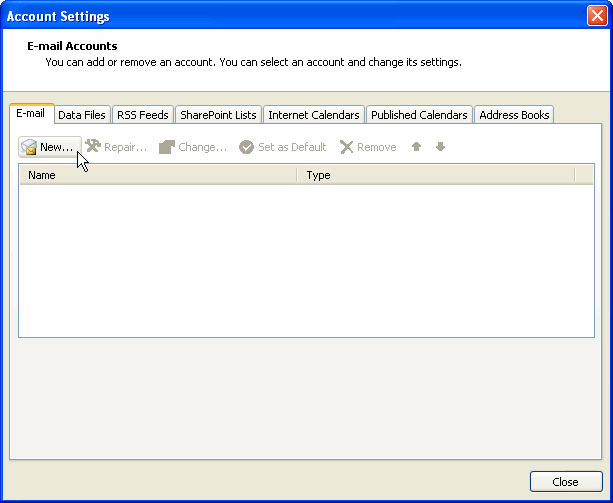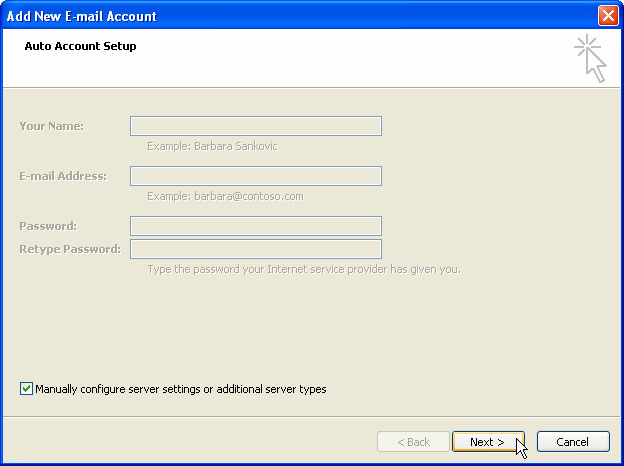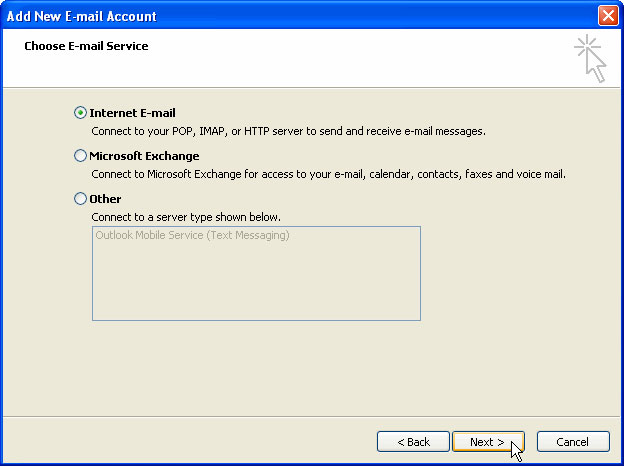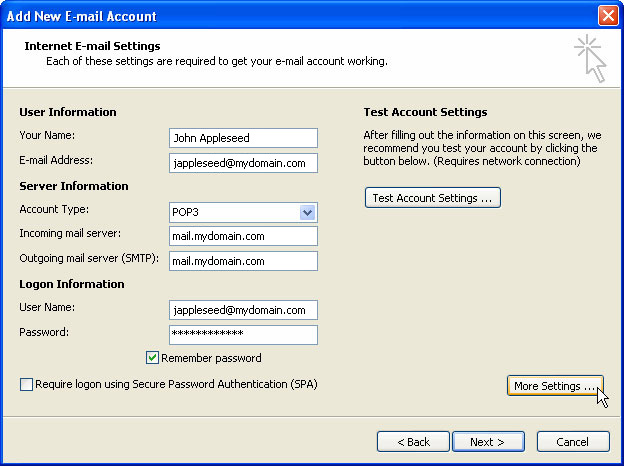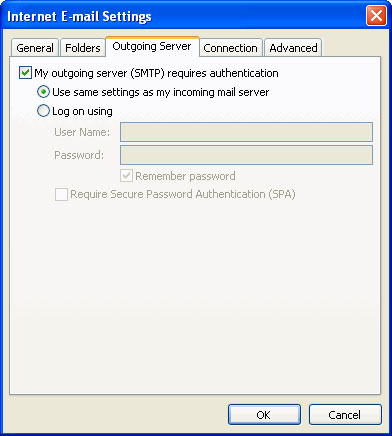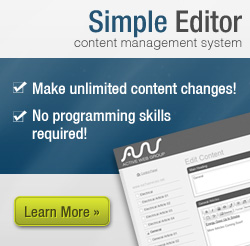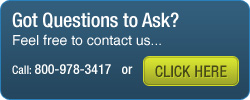FAQs
- Support
- »
- FAQs
- »
- How Do I Configure My E-mail? I am using Outlook 2007 (XP)
How Do I Configure My E-mail? I am using Outlook 2007 (XP)
- You will need your email server settings to set up your email program. Please referr to the email you received with this information. Print or write down the information that is displayed for use during this walkthrough.
- Open Microsoft Outlook.

- From the Tools menu, choose Account Settings.
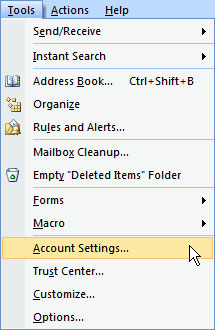
- Under the Email tab click New.
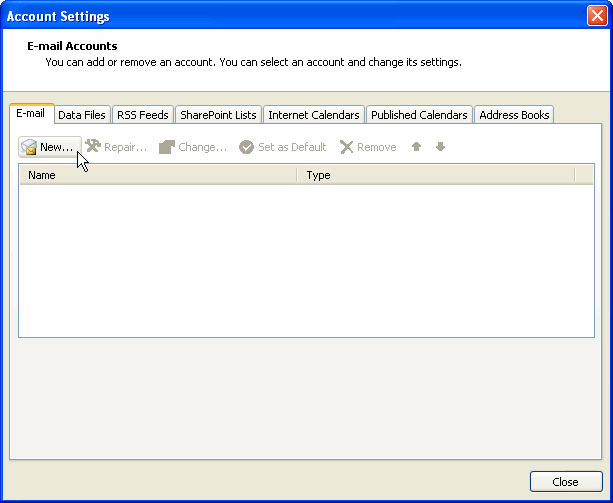
- Select Manually configure server settings or additional server types.
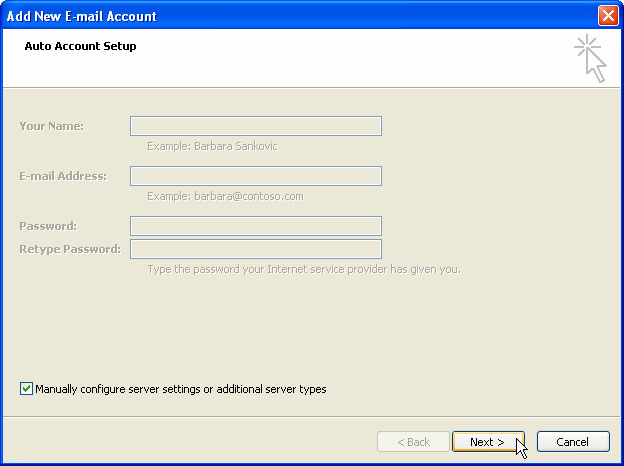
- Click the Next button.
- Select Internet E-mail
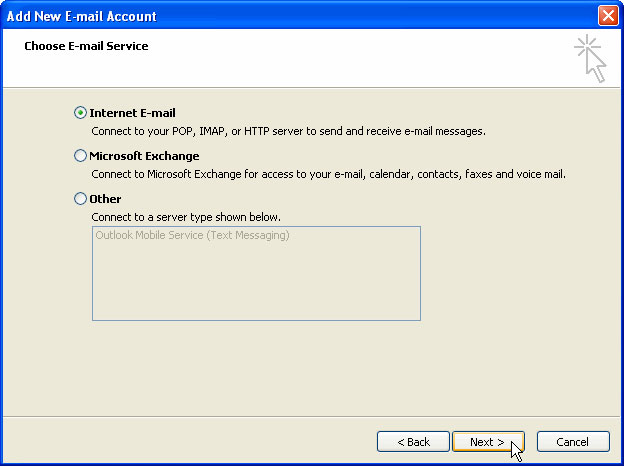
- Click the Next button.
- In the Your Name field, type your full name (for example, "John Appleseed").
- In the Email Address field, type your full website email address (for example, "jappleseed@mydomain.com").
- Under Account Type select POP3
- In the Incoming Mail Server field, type the name of your incoming mail server (for example, "mail.mydomain.com").
- In the Outgoing Mail Server (SMTP) field, type the name of your outgoing mail server (for example, "mail.mydomain.com").
- In the User Name field, type your full website email address (for example, "jappleseed@mydomain.com").
- In the Password field, type your password.
- Click on More Settings...
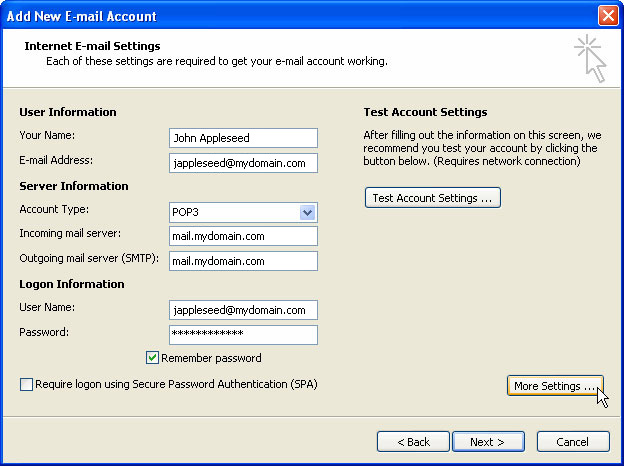
- Click on the Outgoing Server tab
- Check the My outgoing server (SMTP) requires authentication box.
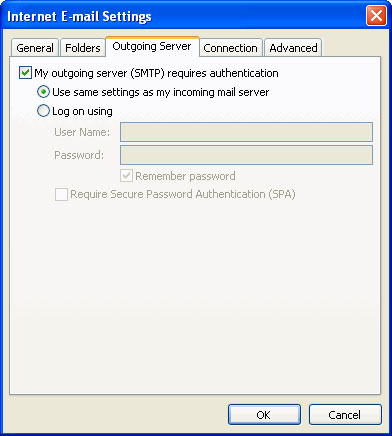
- Click OK.
- Click Next.
- Click Finish.