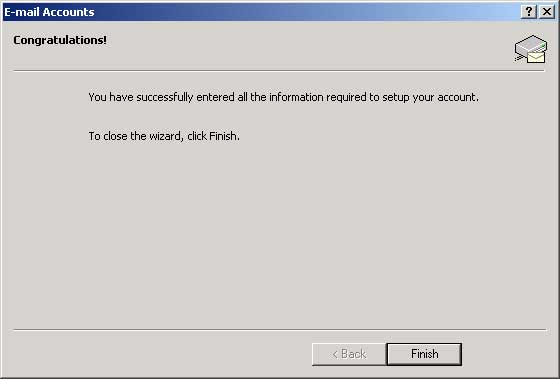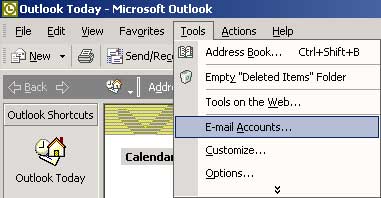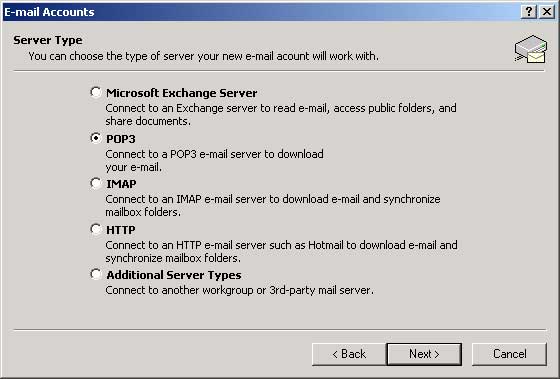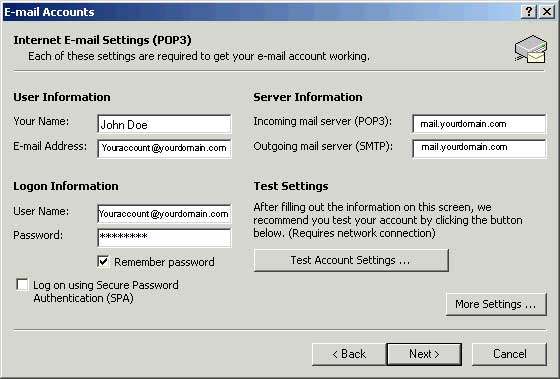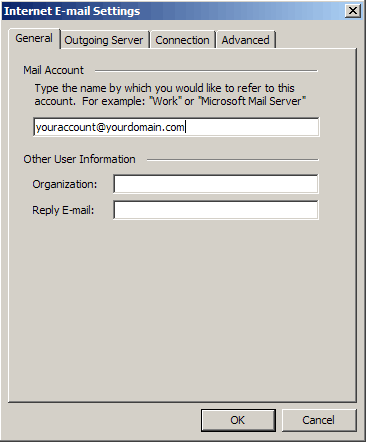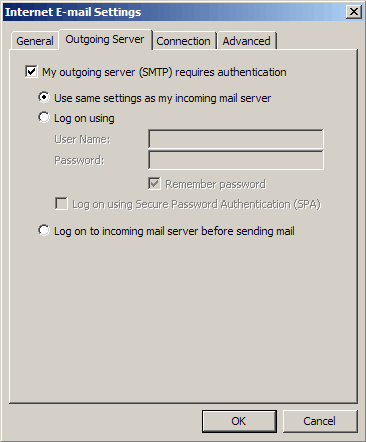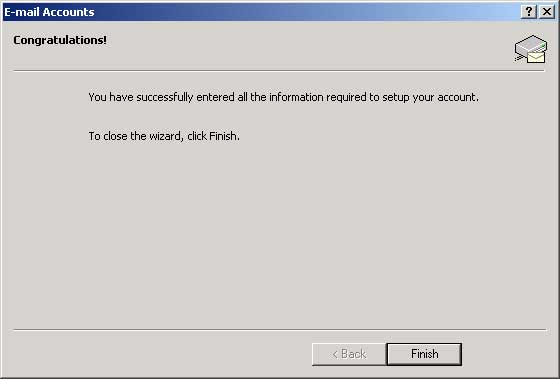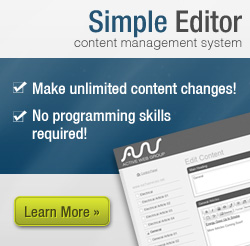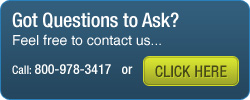FAQs
- Support
- »
- FAQs
- »
- How to Set Up Outlook 2002 to Send and Receive Email
How to Set Up Outlook 2002 to Send and Receive Email
- You will need your email server settings to set up your email program. Please referr to the email you received with this information. Print or write down the information that is displayed for use during this walkthrough.
-
Open Microsoft Outlook.

-
From the Tools menu, choose E-Mail Accounts.
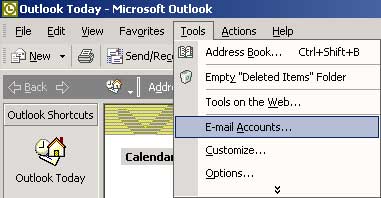
- Select Add a new e-mail account.
-
Click the Next button.

- Select POP3.
-
Click the Next button.
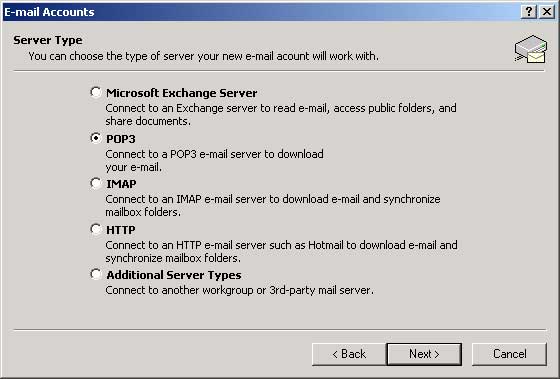
- In the Your Name field, type your name.
- In the E-mail Address field, type your full website email address (e.g., your account@yourdomain.com).
- In the Incoming mail server (POP3) field, type your Incoming mail server (POP) (as determined during step 1 of this walkthrough).
- In the Outgoing mail server (SMTP) field, type mail.yourwebsiteaddress.com. or your ISP's Outgoing mail server name.
- In the User Name field, type your full domain email address (e.g., contact@AInspect.com).
- In the Password field, type your email password.
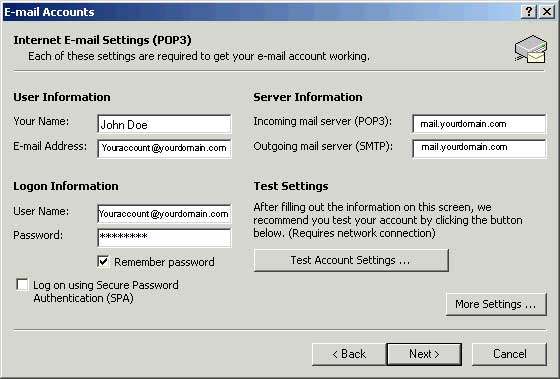
-
Click on More Settings...
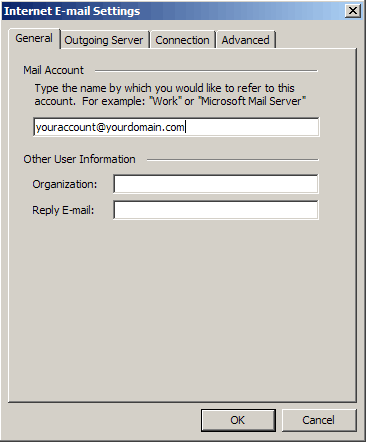
-
Click on the Outgoing Server tab
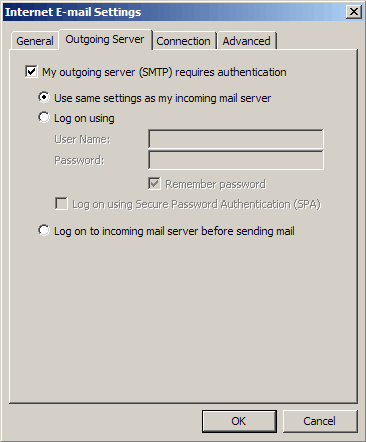
- Check the My outgoing server (SMTP) requires authentication box. Click OK
- Click on the Next button on the E-mail Accounts window.
-
Click the Finish button.